Hive Developer Portal
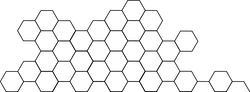
Transfer HIVE and HBD
Transfer both HIVE and HBD from one account to another.
Full, runnable src of Transfer Hive And HBD can be downloaded as part of: tutorials/javascript (or download just this tutorial: devportal-master-tutorials-javascript-21_transfer_hive_and_hbd.zip).
This tutorial will take you through the process of preparing and submitting a transfer using the broadcast operation. Two demo accounts are provided to use on the testnet but all variables can be easily changed and applied to the production server.
There is also an alternative method to transfer from one account to another using a hot signing link that can be generated via Hiveconnect. You create a link using the to account, the amount, and a memo (optional comments). This link then allows you to do a transfer simply by adding the login details of the from account. This is a very simple way to send a payment request to any other user with the correct details already provided by the link.
Intro
We are using the broadcast.transfer function provided by the dhive library to send the transaction through to the network. In order to do the transfer, two accounts are required. One the sender and the other the recipient. You also can’t transfer from and to the same account, which is why two accounts have been provided for this tutorial. There are 6 parameters required for the transfer operation:
- Username - The username of the account making the transfer (
fromaccount) - Privatekey - This is the private
activekey of the sender - Recipient - The account that is receiving the HIVE or HBD (
toaccount) - Memo - This is a text field which can be used for a comment on the transfer or it can be left empty
- Amount - This is the amount of HIVE to transfer. This has to be a positive value with 3 decimals in order for the transaction to be completed
- Type - This is the currency of the transfer, HIVE or HBD. This value has to be written ALL CAPS in order for the transaction to be completed
It is noteworthy that Hive Power (VESTS) cannot be transferred with this operation.
Also see:
Steps
- Configure connection Configuration of
dhiveto communicate with a Hive blockchain - Input variables Collecting the required inputs via an HTML UI
- Object creation Creating an object to use in the broadcast operation
- Broadcast Broadcasting the transfer to the blockchain
1. Configure connection
You can launch a local testnet, with port 8090 mapped locally to the docker container:
docker run -d -p 8090:8090 inertia/tintoy:latest
For details on running a local testnet, see: Setting Up a Testnet
As usual, we have a public/app.js file which holds the Javascript segment of the tutorial. In the first few lines we define the configured library and packages:
const dhive = require('@hiveio/dhive');
//define network parameters
let opts = {};
opts.addressPrefix = 'STM';
opts.chainId =
'18dcf0a285365fc58b71f18b3d3fec954aa0c141c44e4e5cb4cf777b9eab274e';
//connect to a Hive node, testnet in this case
const client = new dhive.Client('http://127.0.0.1:8090', opts);
Above, we have dhive pointing to the test network with the proper chainId, addressPrefix, and endpoint.
Because this tutorial modifies the blockchain, we will use a testnet and predefined accounts to demonstrate the transfer process.
2. Input variables
The required parameters for the transfer operation is recorded via an HTML UI that can be found in the public/index.html file. The values are pre-populated in this case with testnet demo accounts. The transfer amount is set to 1.000 but any value can be input as long as the sender has enough HIVE to send.
The parameter values are allocated as seen below, once the user clicks on the “Transfer” button.
window.submitTransfer = async () => {
//get all values from the UI
//get account name of sender
const username = document.getElementById('username').value;
//get private active key
const privateKey = dhive.PrivateKey.fromString(
document.getElementById('privateKey').value
);
//get recipient
const recipient = document.getElementById('recipient').value;
//get comments
const comments = document.getElementById('comments').value;
//get transfer amount
const quantity = document.getElementById('quantity').value;
//get transfer type
const type = document.getElementById('type').value;
3. Object creation
In the broadcast.transfer operation, the amount parameter is a combination of the transfer value and type which is why we concatenate the two values into a single variable. We then create a transfer object with the input variables to use within the broadcast operation.
const transfer = quantity.concat(' ', type);
//create transfer object
const transf = new Object();
transf.from = username;
transf.to = recipient;
transf.amount = transfer;
transf.memo = comments;
4. Broadcast
We can complete the broadcast operation using the created object and the private active key received from the input UI. The result of the transfer is displayed on the UI to confirm whether it was a success or an error occurred. The result is also displayed in the console with the relevant block number or transfer error.
client.broadcast.transfer(transf, privateKey).then(
function(result) {
console.log(
'included in block: ' + result.block_num,
'expired: ' + result.expired
);
document.getElementById('transferResultContainer').style.display =
'flex';
document.getElementById('transferResult').className =
'form-control-plaintext alert alert-success';
document.getElementById('transferResult').innerHTML = 'Success';
},
function(error) {
console.error(error);
document.getElementById('transferResultContainer').style.display =
'flex';
document.getElementById('transferResult').className =
'form-control-plaintext alert alert-danger';
document.getElementById('transferResult').innerHTML =
error.jse_shortmsg;
}
);
Final code:
import { Client, PrivateKey } from '@hiveio/dhive';
import { Testnet as NetConfig } from '../../configuration'; //A Hive Testnet. Replace 'Testnet' with 'Mainnet' to connect to the main Hive blockchain.
let opts = { ...NetConfig.net };
// //connect to a Hive node, tesetnet in this case
const client = new Client(NetConfig.url, opts);
//submit transfer function executes when you click "Transfer" button
window.submitTransfer = async () => {
//get all values from the UI
//get account name of sender
const username = document.getElementById('username').value;
//get private active key
const privateKey = PrivateKey.fromString(
document.getElementById('privateKey').value
);
//get recipient
const recipient = document.getElementById('recipient').value;
//get comments
const comments = document.getElementById('comments').value;
//get transfer amount
const quantity = document.getElementById('quantity').value;
//get transfer type
const type = document.getElementById('type').value;
const transfer = quantity.concat(' ', type);
//create transfer object
const transf = new Object();
transf.from = username;
transf.to = recipient;
transf.amount = transfer;
transf.memo = comments;
//broadcast the transfer
client.broadcast.transfer(transf, privateKey).then(
function(result) {
console.log(
'included in block: ' + result.block_num,
'expired: ' + result.expired
);
document.getElementById('transferResultContainer').style.display =
'flex';
document.getElementById('transferResult').className =
'form-control-plaintext alert alert-success';
document.getElementById('transferResult').innerHTML = 'Success';
},
function(error) {
console.error(error);
document.getElementById('transferResultContainer').style.display =
'flex';
document.getElementById('transferResult').className =
'form-control-plaintext alert alert-danger';
document.getElementById('transferResult').innerHTML =
error.jse_shortmsg;
}
);
};
window.onload = async () => {
const account = NetConfig.accounts[0];
const accountI = NetConfig.accounts[1];
document.getElementById('username').value = account.address;
document.getElementById('privateKey').value = account.privActive;
document.getElementById('recipient').value = accountI.address;
};
To run this tutorial
git clone https://gitlab.syncad.com/hive/devportal.gitcd devportal/tutorials/javascript/21_transfer_hive_and_hbdnpm inpm run dev-serverornpm run start- After a few moments, the server should be running at http://localhost:3000/






