Hive Developer Portal
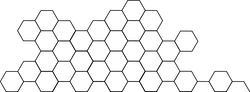
Power Down
Perform a power down on all or part of an account’s VESTS using either Hive Signer or client-side signing.
:Full, runnable src of Power Down can be downloaded as part of: tutorials/javascript (or download just this tutorial: devportal-master-tutorials-javascript-25_power_down.zip).
This tutorial runs on the main Hive blockchain. Therefore, any accounts used here will affect real funds on the live network. Use with caution.
Intro
This tutorial will demonstrate a few functions such as querying account by name and determining the vesting balance of the related account. We are using the call function provided by the dhive library to pull account data from the Hive blockchain. We then calculate HIVE Power from the VESTS (vesting shares) for the convenience of the user. We will use a simple HTML interface to capture the account and its VESTS. It also has an interactive UI to perform a power down in full or in part.
Also see:
Steps
- App setup Setup
dhiveto use the proper connection and network. - Search account Get account details after input has account name
- Calculate and Fill form Calculate available vesting shares and fill the form with details
- Power down Power down VESTS with Hive Signer or client-side signing.
1. App setup
Below, we have dhive pointing to the production network with the proper chainId, addressPrefix, and endpoint. There is a public/app.js file which holds the Javascript segment of this tutorial. In the first few lines we define the configured library and packages:
const dhive = require('@hiveio/dhive');
let opts = {};
//connect to production server
opts.addressPrefix = 'STM';
opts.chainId =
'beeab0de00000000000000000000000000000000000000000000000000000000';
//connect to server which is connected to the network/production
const client = new dhive.Client('https://api.hive.blog');
2. Search account
After the account name field has been filled with a name, we automatically search for the account by name when the input is focused out. The related HTML input forms can be found in the index.html file. The values are pulled from that screen with the following:
const accSearch = document.getElementById('username').value;
const _account = await client.database.call('get_accounts', [[accSearch]]);
console.log(`_account:`, _account);
3. Calculate and Fill form
Once the account data has been fetched, we will fill the form with VESTS balance and show current balance details. Note, that in order to get the available vesting shares we will have to check a few things:
- if account is already powering down
- how much is currently powering down
- how much has been delegated (because active delegation locks those funds from being powered down)
Available balance will be in the avail variable.
For the convenience of the user, we will convert available VESTS to HIVE with getDynamicGlobalProperties function and fill the form fields accordingly.
const name = _account[0].name;
const avail = parseFloat(_account[0].vesting_shares) - (parseFloat(_account[0].to_withdraw) - parseFloat(_account[0].withdrawn)) / 1e6 - parseFloat(_account[0].delegated_vesting_shares);
const props = await client.database.getDynamicGlobalProperties();
const vestHive = parseFloat(parseFloat(props.total_vesting_fund_hive) *
(parseFloat(avail) / parseFloat(props.total_vesting_shares)),6);
const balance = `Available Vests for ${name}: ${avail} VESTS ~ ${vestHive} HIVE POWER<br/><br/>`;
document.getElementById('accBalance').innerHTML = balance;
document.getElementById('hive').value = vestHive;
Once form is filled with the maximum available HIVE Power balance, we can choose the amount to power down.
4. Power down
We have two options on how to Power down: Hive Signer and client-side signing. By default we generate a Hive Signer link to Power down (withdraw vesting), but we can also choose the client signing option to Power down right inside tutorial. Note: client-side signing will require Active Private key to perform the operation.
In order to enable client signing, we will generate the operation and also show Active Private key (wif) field to sign transaction right there, client side.
Below, we can see an example of the operation and signing transaction. After a successful broadcast, the result will be shown in user interface. It will show the block number that the transaction was included in.
window.submitTx = async () => {
const props = await client.database.getDynamicGlobalProperties();
const vests = parseFloat(document.getElementById('hive').value) /
(parseFloat(props.total_vesting_fund_hive) / parseFloat(props.total_vesting_shares));
const privateKey = dhive.PrivateKey.fromString(
document.getElementById('wif').value
);
const op = [
'withdraw_vesting',
{
account: document.getElementById('username').value,
vesting_shares: vests.toFixed(6) + ' VESTS',
},
];
client.broadcast.sendOperations([op], privateKey).then(
function(result) {
document.getElementById('result').style.display = 'block';
document.getElementById(
'result'
).innerHTML = `<br/><p>Included in block: ${
result.block_num
}</p><br/><br/>`;
},
function(error) {
console.error(error);
}
);
};
That’s it!
Final code:
import { Client, PrivateKey } from '@hiveio/dhive';
import { TestnetHive as NetConfig } from '../../configuration'; //A Hive Testnet. Replace 'Testnet' with 'Mainnet' to connect to the main Hive blockchain.
let opts = { ...NetConfig.net };
//connect to a hive node, testnet in this case
const client = new Client(NetConfig.url, opts);
//submitAcc function from html input
const max = 5;
window.submitAcc = async () => {
const accSearch = document.getElementById('username').value;
const _account = await client.database.call('get_accounts', [[accSearch]]);
console.log(`_account:`, _account);
const name = _account[0].name;
const avail =
parseFloat(_account[0].vesting_shares) -
(parseFloat(_account[0].to_withdraw) -
parseFloat(_account[0].withdrawn)) /
1e6 -
parseFloat(_account[0].delegated_vesting_shares);
const props = await client.database.getDynamicGlobalProperties();
const vestHive = parseFloat(
parseFloat(props.total_vesting_fund_hive) *
(parseFloat(avail) / parseFloat(props.total_vesting_shares)),
6
);
const balance = `Available Vests for ${name}: ${avail} VESTS ~ ${vestHive} HIVE POWER<br/><br/>`;
document.getElementById('accBalance').innerHTML = balance;
document.getElementById('hive').value = vestHive;
document.getElementById('sc').style.display = 'block';
const link = `https://testnet.hivesigner.com/sign/withdraw-vesting?account=${name}&vesting_shares=${avail}`;
document.getElementById('sc').innerHTML = `<br/><a href=${encodeURI(
link
)} target="_blank">Hive Signer signing</a>`;
};
window.submitTx = async () => {
const props = await client.database.getDynamicGlobalProperties();
const vests = parseFloat(document.getElementById('hive').value) /
(parseFloat(props.total_vesting_fund_hive) / parseFloat(props.total_vesting_shares));
const privateKey = PrivateKey.fromString(
document.getElementById('wif').value
);
const op = [
'withdraw_vesting',
{
account: document.getElementById('username').value,
vesting_shares: vests.toFixed(6) + ' VESTS',
},
];
client.broadcast.sendOperations([op], privateKey).then(
function(result) {
document.getElementById('result').style.display = 'block';
document.getElementById(
'result'
).innerHTML = `<br/><p>Included in block: ${
result.block_num
}</p><br/><br/>`;
},
function(error) {
console.error(error);
}
);
};
To run this tutorial
git clone https://gitlab.syncad.com/hive/devportal.gitcd devportal/tutorials/javascript/25_power_downnpm inpm run dev-serverornpm run start- After a few moments, the server should be running at http://localhost:3000/






