Hive Developer Portal
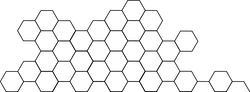
Definition
Imagehoster is a Hive-powered image hosting and proxying service. Any image uploaded to, or proxied through, your Imagehoster has a copy stored within it. This means that the image continues to be available even if 3rd party sites go down or change their URLs. For as long as your instance of imagehoster is running the image will be available, anytime you need it.
The purpose of this tool is to provide a way to host and proxy images used by Hive applications to help maintain the privacy of the authors and general users accessing the images.
Using ImageHoster will help limit access to IP addresses of the general user. It will also strip image metadata related to the author’s geographical location. It also helps to verify that the original author uploaded the image they intended.
Please note that this tool does not store any image data on the blockchain.
Detailed information on Imagehoster can be found in its repository
Currently there are 2 independent instances of imagehoster run by community, https://images.hive.blog and https://images.ecency.com.
The API
Below are examples of how to process images with the API
- Upload an image
- Fetch an uploaded image
- Proxy and resize an image
- Get user avatar image
- Signing uploads
- How to run
1. Upload an image
POST /<username>/<signature>
This returns a JSON object container the URL to the uploaded image, ex:
{
"url": "https://images.example.com/DQmZi174Xz96UrRVBMNRHb6A2FfU3z1HRPwPPQCgSMgdiUT/test.jpg"
}
For this to succeed it requires a signature from a Hive account in good standing.
2. Fetch an uploaded image
GET /<image_hash>/<filename>
This downloads a previously uploaded image.
<filename> is optional but can be provided to help users and applications understand the content type (Content-Type header will still always reflect actual image type)
3. Proxy and resize an image
GET /<width>x<hight>/<image_url>
This downloads and serves the provided image_url. Something to note is that a copy will be taken of the image and will be served on subsequent requests, so even if the upstream is removed or changes, you will still get the original from the proxy endpoint.
<width> and <height> can be set to 0 to preserve the image’s dimensions, if they are >0 the image will be aspect resized (down-sample only) to fit.
4. Get user avatar image
GET /u/<username>/avatar/<size>
This presents the avatar for username. If no avatar is set, a default image will be served. This default is set in the service config.
The sizes are:
- small - 64x64
- medium - 128x128
- large - 512x512
The avatars follow the same sizing rules as proxied images, so you not guaranteed to get a square image, just an image fitting inside of the size square
5. Signing uploads
Uploads also require a signature made by a Hive account’s posting authority. The account has to also be above a certain (service configurable) reputation threshold.
Creating a signature for node.js and with dhive:
const dhive = require('dhive')
const crypto = require('crypto')
const fs = require('fs')
const [wif, file] = process.argv.slice(2)
if (!wif || !file) {
process.stderr.write(`Usage: ./sign.js <posting_wif> <file>\n`)
process.exit(1)
}
const data = fs.readFileSync(file)
const key = dhive.PrivateKey.fromString(wif)
const imageHash = crypto.createHash('sha256')
.update('ImageSigningChallenge')
.update(data)
.digest()
process.stdout.write(key.sign(imageHash).toString() + '\n')
6. How to run
This imagehoster demo must be run through linux due to a dependency on the make commandline.
You will also require node.js and yarn to run
-
git clone https://gitlab.syncad.com/hive/imagehoster
-
Run
make devserver
This will pull in all dependencies and spin up a hot-reloading development server. From there the HTTP methods can be used to alter the image loaded from the <./test> module.
- Run
make lintto load the autolinter. - Run
make testto run the unit tests for the active functions.
Default configuration variables are in <./config/defailt.toml> and can be overridden by environment variables as definded in <./config/custom-enfironment-variables.toml>
The load order for the config files are: env vars > config/$NODE_ENV.toml > config/default.toml






