Hive Developer Portal
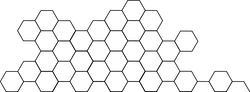
MIRA: Performance Tuning
Provides a way to get the most performance on specific hardware.
Please note, MIRA was removed in HF25 (see: !185). This document is outdated and will remain in place to give historical context prior to HF25.
Preface
After MIRAs initial development efforts we released the Basic MIRA Configuration Guide to help bootstrap users attempting to use MIRA enabled hived. There is actually much more fine tuning that can be done to improve MIRA’s performance. We will break up this process into three phases:
- Phase 1: Gathering statistics
- Phase 2: Analyzing statistics
- Phase 3: Applying performance recommendations
Phase 1: Gathering statistics
As you may have noticed, within the database.cfg file, there is a global option called statistics. By default this is set to false. This must be set to true before proceeding! Here is an example of a database.cfg with statistics enabled:
$ cat ~/.hived/database.cfg
{
"global": {
"shared_cache": {
"capacity": "5368709120"
},
"write_buffer_manager": {
"write_buffer_size": "1073741824"
},
"object_count": 62500,
"statistics": true
},
"base": {
"optimize_level_style_compaction": true,
"increase_parallelism": true,
"block_based_table_options": {
"block_size": 8192,
"cache_index_and_filter_blocks": true,
"bloom_filter_policy": {
"bits_per_key": 10,
"use_block_based_builder": false
}
}
}
}
Once statistics has been enabled, simply perform the action you’d like to optimize. In my example, I will be syncing up the testnet. Start hived like you otherwise normally would. Please be aware that enabling statistics causes a drastic performance impact - you won’t want to run this in production. By default, statistics are dumped every 10 minutes so you will want to run for a while. The more data you gather, the more accurate the performance tuning suggestions will potentially be.
Phase 2: Analyzing statistics
Luckily, you won’t need intimate knowledge of RocksDB in order to analyze the statistics data. The developers working on RocksDB have provided us with a tool that can read the gathered statistics and make performance tuning recommendations. This tool can be found within the hived repository at programs/util/rocksdb_advisor.sh. From the program/util directory run the tool:
$ sh rocksdb_advisor.sh
If all goes well, you should get output for each object specified in the rocksdb_advisor.sh file. Here is an example of the possible output:
Advisor for account_authority...
WARNING(TimeSeriesData) check_and_trigger: float division by zero
Rule: bloom-not-enabled
TimeSeriesCondition: bloom-not-enabled statistics: ['[]rocksdb.bloom.filter.useful.count', '[]rocksdb.bloom.filter.full.positive.count', '[]rocksdb.bloom.filter.full.true.positive.count'] behavior: evaluate_expression expression: keys[0]+keys[1]+keys[2]==0 aggregation_op: avg trigger: {'ENTITY_PLACEHOLDER': [0.0, 0.0, 0.0]}
Suggestion: inc-bloom-bits-per-key option : bloom_bits action : increase suggested_values : ['2']
scope: entities:
{'ENTITY_PLACEHOLDER'}
scope: col_fam:
{'boost\\:\\:mpl\\:\\:v_item<hive\\:\\:chain\\:\\:by_id, boost\\:\\:mpl\\:\\:vector0<mpl_\\:\\:na>, 0>', 'boost\\:\\:mpl\\:\\:v_item<hive\\:\\:chain\\:\\:by_last_owner_update, boost\\:\\:mpl\\:\\:vector0<mpl_\\:\\:na>, 0>', 'boost\\:\\:mpl\\:\\:v_item<hive\\:\\:chain\\:\\:by_account, boost\\:\\:mpl\\:\\:vector0<mpl_\\:\\:na>, 0>', 'default'}
In reality you will get significantly more output than above. For the sake of simplicity, we will work with one performance suggestion. We can see here the rocksdb_advisor.sh provided a suggestion for the account_authority_object database.
Suggestion: inc-bloom-bits-per-key option : bloom_bits action : increase suggested_values : [‘2’]
Let’s move on to applying the advisor’s suggestions.
Phase 3: Applying performance recommendations
If you want to apply the same options to all databases, you would just change the base setting as this is applied to every database within a MIRA enabled hived node.
You may notice that you will get different recommendations for different objects. In MIRA’s implementation, each object is its own RocksDB database. How do we implement different options for different databases?
Configuration overlays
A configuration overlay is a set of options overriding the base configuration to be applied to a specified database. In our default configuration, you may notice that one of the objects is called base. These settings are applied to every database unless a configuration overlay overrides them. A configuration overlay takes the same options as base. As an example, we will override bits_per_key for the account_authority_object.
{
"global": {
"shared_cache": {
"capacity": "5368709120"
},
"write_buffer_manager": {
"write_buffer_size": "1073741824"
},
"object_count": 62500,
"statistics": true
},
"base": {
"optimize_level_style_compaction": true,
"increase_parallelism": true,
"block_based_table_options": {
"block_size": 8192,
"cache_index_and_filter_blocks": true,
"bloom_filter_policy": {
"bits_per_key": 10,
"use_block_based_builder": false
}
}
},
"account_authority_object": {
"block_based_table_options": {
"block_size": 8192,
"cache_index_and_filter_blocks": true,
"bloom_filter_policy": {
"bits_per_key": 12,
"use_block_based_builder": false
}
}
}
}
Note: When overriding a configuration value, you must override the complete first level option (such as
block_based_table_optionsin the above example).
Even though we did not specify optimize_level_style_compaction and increase_parallelism to the account_authority_object configuration, they are inherited from base.
Available options
Not every RocksDB option is made available to MIRA configurations. It is very possible that the RocksDB tool can recommend changing an option that is unavailable through MIRA. Feel free to add it and create a pull request, especially if it is improving your nodes performance. You can see a complete list of available options in the codebase in libraries/mira/src/configuration.cpp. View the recommended options and check the list; I tried to preserve the naming conventions during implementation to make this process easier.
Conclusion
You may need to repeat this process to achieve optimal results. There is no guarantee that you will see performance improvements as this is experimental in nature. When you are benchmarking your configuration or you have completed your performance tuning, remember to set statistics to false.
Happy performance tuning and good luck!